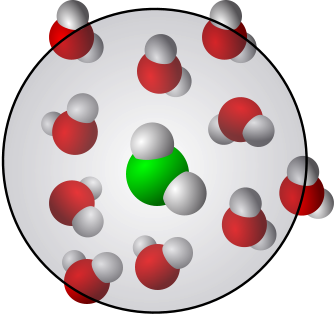Python virtual environments
Contents
Python virtual environments#
There is a vast number of python packages both distributed with the basic installation and contributed by the users and various projects. When packages are updated or/and changed, compatibility may break. That is not a problem between packages that belong to the main distribution but some of the contributed ones, including ones that may be your own ones, may also need to be modified to be compatible with the new distribution. The solution to this is the so-called virtual environment.
The idea of a virtual environment is to provide a sandbox - an isolated environment - for a project. This allows the project to have its own dependencies without interfering with the other projects. Here is a practical example from the context of molecular simualtions (this was the case in Nov 2020 but may have changed since then): The widely used molecular simulations analysis package MDAnalysis requires a specific version of the plotting package Matplotlib. The latest Matplotlib version (=the latest at the time of writing this) leads to some unexpected errors. Using virtual environments helps to circumvent the problem since creating an environment that is specific for MDAnalysis allows it to have its own version of Matplotlib.
In the example above, we’d simply created a separate virtual environment. This could be extended to any other situations. For example, let’s assume that we two projects, ProjectA and ProjectB. Let’s further assume that they have different and possibly conflicting dependencies. We simply need to create separete virtual environments for both ProjectA and ProjectB, and are good to go.
There are no limits to the number of environments.
Note
Using virtual environments is highly recommended. Using them eliminates lots of potential errors and problems with package updates.
Installation & practical example#
Here’s how to create virtual environments with conda using the command line terminal. This works in Linux, WSL/WSL2 and Mac. Mac and Windows 10 have also the Anaconda GUI but using command line is quicker. Note that conda stores the information about environments in ${HOME}/anaconda3/envs/. In practice that means that environments can be activated and deactivated very conveniently (this is different from pip).
1. Check the version and existing environments:
Check the version of
conda(command line):conda -V
Check if
condaneeds to be updated:conda update conda
List all of your existing
condaenvironments:conda env list
If you want to see the list of packages installed in your current virtual environment:
conda list
2. Set up a virtual environment with conda:
Create a new virtual environment. To use your current version of Python:
conda create -n my_new_environment
Alternatively, if you want to use some specific version of Python, instead use
conda create -n my_new_environment python=x.y
and replace
x.yby the version number accordinglyActivate the new virtual environment
conda activate my_new_environment
After this, the name of your new environment will appear in front of the prompt on your terminal.
Install the packages that you want for the environment called
my_new_environmentconda install -n my_new_environment <package name>
Note: the option
-nspecifies the name of the environment. That allows for easy installation of packages into any environment. Leaving-nout installs in the current environment.Deactivate the virtual environment
conda deactivate
After this, the text
basewill appear in front of the command prompt on your terminal.
If you want to remove your virtual environment:
conda env remove -n my_new_environment
Open the Anaconda Navigator
Click on the tab named ‘Environments’
Click on
Createat the bottom of the Navigator menu
pip works a bit differently, but using it is equally easy. First, install the package virtualenv using
python3 -m pip install --user virtualenv
This gives venv for setting up virtual environments.
Create a virtual environment:
There is one important thing to notice here and this is where pip is different from conda. Using pip creates
a virtual environment and its directories at the location where you currently are. In the example below, the creation of the new environment that is called my_new_env means that a directory called my_new_env is created at the current location. This is less convenient than with conda. You can activate a virtul environment from any location but with pip, you need to know where it is located.
The command to create a new virtual environment (we call it here
my_new_env):python3 -m venv my_new_env
After its creation, the environment must be activated by the command
sourcesource my_new_env/bin/activate
To check that the virtual environment is indeed activated, type
which python
Deactivation is easier: Independent of your location, simply type
deactivate