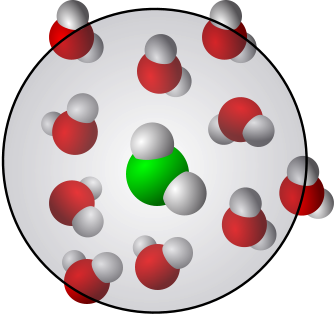Gromacs installation
Contents
Gromacs installation#
Learning goals:
To learn the idea how to build and compile software, and troubleshoot should problems arise
To understand the idea of software dependencies
To understand how to use shell/environment variables.
To install Gromacs
Keywords: Gromacs, gcc, g++, Makefile, cmake, building software, environment variable, dot files
Important: The compilation and testing processes are CPU intensive. It is very important to ensure that you have not blocked the ventilation. Blocking them may cause overheating and, in the worst case, damage.
Notes: The procedure below has been tested on
Three different Linux installations using Ubuntu 20.04 LTS with gcc9 and Ubuntu LTS 22.04 and gcc 9.4.0
In WSL/WSL2 (Ubuntu 20.04 LTS with gcc9 & LTS 22.04 with gcc 9.4.0) under Windows 10 and 11
iMac (Catalina, 10.15.7), 3.6 GHz i7 with
gccandg++version 8 compilers. The Mac defaultclang11 compiler produced errors.Using NVIDIA GPU (CUDA 11.2 and 11.4)
Instructions for Linux & WSL/WSL2 and Mac are given in separate tabs when there are differences. Also steps for NVIDIA GPUs are indicated when different from the standard Linux installation.
The instructions below provide a step-by-step guide. The procedure has been tested on several computers using WSL in Windows 10 as well various flavors of Linux. It is also very easy to adjust the installation process to any version of Gromacs or to have multiple versions present if needed.
We install Gromacs 2022.5.
Official Gromacs documentation#
The process#
The different steps of the process are summarized in the figure
Fig. 39 Summary of the Gromacs installation process. The steps where most errors tend to occur are indicated in red color.#
Preparations#
Gromacs doesn’t require much disk space and it runs with very modest memory requirements. That is, for the purposes of this course, any reasonably modern PC/Mac is going to work.
Before we start, we need to answer the following questions:
Where to download Gromacs
Where to install Gromacs
Does the system have an NVIDIA GPU
Modern Macs use AMD GPUs so the answer is no
WSL/WSL2: GPUs are not accessible. This is going to change in WSL2, but it is not currently part of WSL2 (it is available in the WSL2 insider edition).
Linux computers with NVIDIA GPUs perform very well
To use an NVIDIA GPU for computing, CUDA drivers need to be installed. The command to check if that has already been done is
nvidia-smi. If the command is not present, then CUDA drivers have not been installed.
We will create a directory for the course where we will both download and install Gromacs. Below, we will go through the process step-by-step.
Check that your system is up-to-date#
Before we start the installation procedure: Let’s check that the system is up-to-date.
Open a terminal in Linux and execute
sudo apt update
sudo apt upgrade
Open a terminal and update using your package manager. For example
brew update
brew upgrade
in the case of Homebrew.
Install C/C++ compilers and cmake#
It is highly recommended to read the Gromacs installation guide. That will give you a better idea of the procedure we follow below.
As the first requirement, we need C/C++ compilers and cmake. The C and C__ compilers gcc and g++ are the canonical compilers and they are automatically installed in standard Linux systems (but need to be separately installed in the case of WSL). The tool cmake doesn’t come as a part of any standard installation so it needs to installed separately. Let’s check if they are already installed. This can be done with the following commands:
gcc --version
g++ --version
cmake --version
If you are using clang or the Intel C/C+±compiler,
replace gcc by clang or icc. However, gcc is strongly recommended and we will not cover issues related to icc and clang.
If no compilers were found, then let’s install the default versions
sudo apt install gcc g++ cmake
The compilers gcc and g++ come with Xcode so you should have them; if for some reason you don’t have Xcode installed, do it now. It is a required component. Note that the default C/C+±compilers on Mac are, however, clang and clang++. The cmake tool needs to be separately installed:
brew install cmake
Now that the compilers are installed, check the versions you have using the above commands. Check also where they were installed by using the which command
which gcc
which g++
which cmake
Now that we have cmake and a compilers, we can add some tools.
Install dependencies and tools for Gromacs#
The modern versions of Gromacs come with most of the dependencies already built in (distributed with the package). If you install older versions (pre-20XX series), there are more dependencies that need to be installed separately, see the documentation for the corresponding version of Gromacs.
Let’s install the dependencies. These are not absolutely necessary but they are very helpful. Let’s start with zlib and grace. The program grace is for plotting; Gromacs’ analysis routines provide ready-to-plot files in the .xvg format which is the native format for grace. Installation:
sudo apt install zlib1g grace
brew install grace zlib
If the rare problem “Could Not Resolve HEAD to a Revision” occurs, the following seems to help:
git -C $(brew --repository homebrew/core) checkout master
Next, let’s install ImageMagick, doxygen and TexLive (provides (pdflatex)). These are not required by Gromacs but in case you wish to install Gromacs documentation (you should), they are needed. This can take some time since the LaTeX packages are quite large:
sudo apt install imagemagick doxygen texlive-latex-base texlive-fonts-recommended texlive-fonts-extra texlive-latex-extra
brew install imagemagick doxygen
If you want any of the extra packages check the from Homebrew. You may already have them if you have LaTeX installed.
Create the necessary directories#
Now it is time to create the directories. To do that, open a terminal window. In the following, we will create separate locations for downloading the Gromacs source file and for the final installation. While this organization is not absolutely necessary, it is helpful since if we have to reinstall for any reason, it will then be very easy use the downloaded source file(s) again. The actual installation will be done in a local directory and we will create a separate directory for that. That directory is where the executables and other Gromacs files will be put.
Let’s ensure that we are in the home directory. We then
create a directory for the course called
MOLDYand under that a directory calledgromacswhere we will download the files and a second directory calledgmxwhere will install the software. Execute the following commands:
cd
mkdir MOLDY
Now, move into the new directory and create a couple of more directories in there:
cd MOLDY
mkdir gromacs
mkdir gmx
Download Gromacs#
We install version 2022.5.
If you followed the instructions above, you should now be in the directory MOLDY (check with pwd; if you are not in MOLDY then you have to move there). Move to the download directory (the directory called gromacs that we just created) and download Gromacs and the regression tests (these are needed for checking that the installation works properly). Below we use wget for downloading but you can also download manually at the Gromacs web site
Move on to retrieve the files, you have all the tools. Mac users, check the other tab.
The tool wget is not readily available but has to be installed separately if it isn’t already installed:
brew install wget
cd gromacs
wget https://ftp.gromacs.org/gromacs/gromacs-2022.5.tar.gz
wget https://ftp.gromacs.org/regressiontests/regressiontests-2022.5.tar.gz
Check the authenticity of the files#
One should check the authenticity (= the digital fingerprint) of the downloaded files.
The digital fingerprint is checked using the command md5sum:
md5sum gromacs-2022.5.tar.gz
md5sum regressiontests-2022.5.tar.gz
One must install the package md5sha1sum. That gives the command md5 for checking the digital fingerprint.
brew install md5sha1sum
md5 gromacs-2022.5.tar.gz
md5 regressiontests-2022.5.tar.gz
The checksum values should match the following:
Gromacs 2022.5 md5sum: b30bbc79e24b1b2877084f242ba62fc6
Regression tests’ md5sum: c4a92feab2e1a63b40daf99b1cc0ea47
If not, you need to re-download.
Unpack, uncompress and create a build directory#
The next step is to uncompress and unpack the files and to create a build directory. The build directory is where the software is built: It is a temporary directory for setting up various things for the actual installation.
Let’s ensure that we are still in the correct location. Use
pwd
to check the location. Should be MOLDY/gromacs. If not, then move there.
In the next step we unpack the Gromacs package that contains the source code. Note that you can omit the letter v in the tar command below: The option v produces verbose output and shows what is being produced (use it if you want to see what is going on).
After unpacking, check that a new directory called gromacs-2022.5 has been created.
We then move in the new directory, and create a build directory in there and move into the build directory:
tar xzfv gromacs-2022.5.tar.gz
tar xzf regressiontests-2022.5.tar.gz
cd gromacs-2022.5
mkdir build
cd build
Building Gromacs#
It is very important that you are located inside the build directory. We just moved there in the previous step so you should be in the right place.
The steps for building gromacs have two parts:
Building the software with
cmakeandcompilation with
make.
cmake is a general tool for building software. When software is being built, the process checks, among other things, that all the dependencies (=software, libraries etc. that the new software to be installed depends on) are present and sets the paths (=directories) for the actual installation. We can pass arguments such as the installation directory to cmake and that is what we will do below; the default installation directory defined in the software’s source files is in the system, but we want to have a local installation instead. We can define that in when we run cmake.
We are now ready to execute the cmake command. But let’s make the process easier by using the environment variable that tells our home directory. You can see all of your environment variables by giving the command printenv. The environment variable contains the home directory is called $HOME; shell variables start with the dollar sign.
Execute the command
echo $HOME
to list your home directory.
We are now ready to build:
cmake .. -DGMX_BUILD_OWN_FFTW=ON -DREGRESSIONTEST_DOWNLOAD=OFF -DCMAKE_INSTALL_PREFIX=${HOME}/MOLDY/gmx -DREGRESSIONTEST_PATH=${HOME}/MOLDY/gromacs/regressiontests-2022.5
Important: The above should be copied as is on a single line.
Let’s install fftw separately (+ at the same time a couple of other extras):
brew install fftw sphinx pygments
Then, let’s turn FFTW building off (we have it now from the previous line) and force the gcc/g++ compilers. Temporary variables are used for gcc and g++ since Macs don’t have a well-defined universal location for the compilers.
temp_gcc=`which gcc`
temp_g++=`which g++`
cmake .. -DCMAKE_C_COMPILER=${temp_gcc} -DCMAKE_CXX_COMPILER=${temp_g++} -DGMX_BUILD_OWN_FFTW=OFF -DREGRESSIONTEST_DOWNLOAD=OFF -DCMAKE_INSTALL_PREFIX=${HOME}/MOLDY/gmx -DREGRESSIONTEST_PATH=${HOME}/MOLDY/gromacs/regressiontests-2022.5
In this case you must check which precise version of CUDA is present (command: nvidia-smi) and the path to it. Here, the version was 11.4 and you should change that line according to what you have
cmake .. -DREGRESSIONTEST_DOWNLOAD=OFF -DCMAKE_INSTALL_PREFIX=${HOME}/MOLDY/gmx \
-DREGRESSIONTEST_PATH=${HOME}/MOLDY/gromacs/regressiontests-2022.5 \
-DCMAKE_C_COMPILER=gcc -DCMAKE_CXX_COMPILER=g++ \
-DGMX_BUILD_OWN_FFTW=ON -DGMX_GPU=CUDA -DGMX_USE_OPENCL=off \
-DGMX_CUDA_TARGET_COMPUTE=75 \
-DCUDA_TOOLKIT_ROOT_DIR=/usr/local/cuda \
-DGMX_SHARED_LIBS=ON -DGMX_DOUBLE=off -DGMX_DEFAULT_SUFFIX=ON
There should be no errors.
If building failed: General instructions
Scroll up the screen and find the error messages. They tell what went wrong. Most likely, a library or package was missing. That is easy to fix by installing those packages or libraries.
If the build failed or it had to be interrupted, the build directory must be cleaned before re-building. In other words, the build directory must be totally empty for the new build. Check the contents and if the directory is not empty, clean the directory using the
command rm -r *.
After that, run cmake again.
Warning
rm -r * is a very powerful and potentially dangerous command as it deletes everything in the current directory.
It does the following: rm removes. The option -r instructs rm to remove everything recursively under the current directory. The argument star is a so-called wildcard character and means ‘everything’. So the command removes all files and directories under the current directory. We could remove them one-by-one, of course, but that would be very time consuming. Here we use rm since for the build to be successful, it has to be done in an empty directory.
If building failed on Mac:
Here are a few points:
In addition to what is said under the general problems (=that you must clean the build directory), here are a few issues that have come up with Macs.
The error messages that appear often during building were related to
fftw. The easy solution to that was to have-DGMX_BUILD_OWN_FTTW=OFFand installfftwusingbrew.In my case, the default compiler (
clangversion 11) on MacOS Catalina didn’t build Gromacs properly. It seems that the issues are related to Xcode. The solution that worked was to force the building and compilation processes to use thegcccompiler. This can be done using thecmakedirectives as shown below.
Here’s what worked:
As discussed above, install
fftwand let’s add some other packages that were missing (but not critical).
brew install fftw sphinx pygments
Then, let’s turn FFTW building off (we have it now) and force the gcc/g++ compilers:
cmake .. -DCMAKE_C_COMPILER=/usr/local/bin/gcc -DCMAKE_CXX_COMPILER=/usr/local/bin/g++ -DGMX_BUILD_OWN_FFTW=OFF -DREGRESSIONTEST_DOWNLOAD=OFF -DCMAKE_INSTALL_PREFIX=${HOME}/MOLDY/gmx -DREGRESSIONTEST_PATH=${HOME}/MOLDY/gromacs/regressiontests-2022.5
The gcc compiler version was 8.
Warning
rm -r * is a very powerful and potentially dangerous command as it deletes everything in the current directory.
It does the following: rm removes. The option -r instructs rm to remove everything recursively under the current directory. The argument star is a so-called wildcard character and means ‘everything’. So the command removes all files and directories under the current directory. We could remove them one-by-one, of course, but that would be very time consuming. Here we use rm since for the build to be successful, it has to be done in an empty directory.
Warning
The process below is intensive and takes computing resources. It is very important to ensure that you have not blocked the ventilation as that may cause overheating and even damage.
We are now read to build Gromacs. That is an intensive process but we can make it faster by using all the cores we have available. Note that on a PC/Mac, one physical CPU typically has two cores. Below, we will get the number of cores, assign it to a variable and then run make
The command to get the number of cores is nproc and we assign it a temporary variable.
TEMP=`nproc`
echo $TEMP
make -j${TEMP}
The commands are different from Linux:
sysctl -n hw.physicalcpu
sysctl -n hw.ncpu
The former gives the number of physical CPUs and the latter the number of cores, the number of cores is what we need:
TEMP=`sysctl -n hw.ncpu`
echo $TEMP
make -j${TEMP}
This process can take a bit of time. If you want to know how long the process takes, just put the command time before make in the above. Here are some timings:
9\(^\mathrm{th}\) generation 2.6 GHz i7 (6 cores with option
-j12, gcc9 compiler): 5 minutes7 years old 2.6 GHz i7 (2 cores with option
-j4, gcc9 compiler): 20 minutes7 years old 1.3 GHz i7 (2 cores with option
-j4, gcc9 compiler): 68 minutesOn 3.6 GHz i7 iMac (4 cores with option
-j8, gcc8 compiler): 4 minutes
If compilation failed: Click this for instructions
In the case something went wrong: Look for the error messages. They are they key to solving the problem. Warning messages, on the other hand, are usually not critical.
If you had to stop the process for some reason (that can be done with ctrl +c for example if you need to do something else with the computer and simply cannot wait for this process to finish): When restarting the procedure, first ensure that you are in the build directory and then execute make clean, and only after that the above make command. You can also clean the build directory, re-build and re-make.
There are many possible reasons for errors. For example, it may be that your compiler is not compatible, you may be missing dependencies or libraries, maybe the new version of Gromacs has some problems or maybe you made a mistake in using the make command above (for example giving too large a number after the option -j). The task is to figure out why compilation failed. To do that, scroll back in the terminal window to see what was the first error message (error, not warning; there is a big difference). There are some more and less rigorous ways of finding the cause(s) of the error(s). If the source is not obvious (like a missing library or dependency), the most pragmatic is simply to copy the essential parts of the first error message and use google. In the above case, I had accidentally typed -j6 instead of -j4. How did I found out the reason? I rechecked the command I had given, then I followed the advice above and cleaned the directory using make clean and I re-ran the command with the proper -j4 (using just make instead of make -j4 would have been the safest way).
Regression tests#
Next, we will run the checks as provided by regression tests that were downloaded above. Note that this can take time since the tests are first built and then executed. All tests should be passed (=no error messages at the end). Notice also that some tests take longer than others.
make check -j${TEMP}
You can time this very easily by putting the command time in front of make. For example,
7 years old 2.6 GHz i7 (2 cores with option
-j14, gcc9 compiler): 26 minutes9\(^\mathrm{th}\) generation 2.6 GHz i7 (6 cores with option
-j12, gcc9 compiler): Total time: 5 minutes7 years old 1.3 GHz i7 (2 cores with option
-j4, gcc9 compiler): 38 minutesOn 3.6 GHz i7 iMac (4 cores with option
-j8, gcc8 compiler): 7 minutes
Warning
Important: These tasks are CPU intensive: Ensure that you are not blocking the vents of your computer.
Final installation#
It is time to install. This puts the files in the installation directory we defined above. Simply execute
make install
This is very quick, takes just some seconds.
Let the system know where Gromacs is#
Installation is now complete, but we are not done yet. To be able to use the software, we have to make sure that the system knows about it.
Copy the line
source ${HOME}/MOLDY/gmx/bin/GMXRC
at the end of your .profile file. This enables the command gmx and puts Gromacs available in your $PATH variable. The file .profile is one of the hidden files in your home directory. You can edit it using, for example, vi:
vi ${HOME}/.profile
and just copy the line above as the last line in there. If you want to use Gromacs right now, you need to give the above command in the terminal window.
Since Mac uses zsh instead of bash, there are some differences. First, let’s make sure that the autocompletion systems is enabled (strictly speaking, that is not necessary but it is convenient and reduces some error/warning messages). Execute
autoload -Uz compinit
compinit
In addition, in the hidden dot files are different in zsh. There is no file called .profile as there is in Linux. Instead, we can use a file called .zshenv. Let’s first check if the file exists
test -f ${HOME}/.zshenv && echo "Exists" || echo "Does NOT exist"
If it exist, then add
source ${HOME}/MOLDY/gmx/bin/GMXRC
at the end of it.
If it doesn’t exist, let’s create it and then simply copy the line above in it and save:
vi ${HOME}/.zshenv
Now we are done and have Gromacs and all the tools it provides installed, tested and available. Let’s double-check: Simply open a new terminal and in Linux & WSL/WSL2 execute the command printenv or in Mac the command env and look for the lines that begin with GMX. They are the lines that are related to Gromacs. To double-check, give the commands
which gmx
gmx –version
These show where the Gromacs executable is and which version of Gromacs is installed.